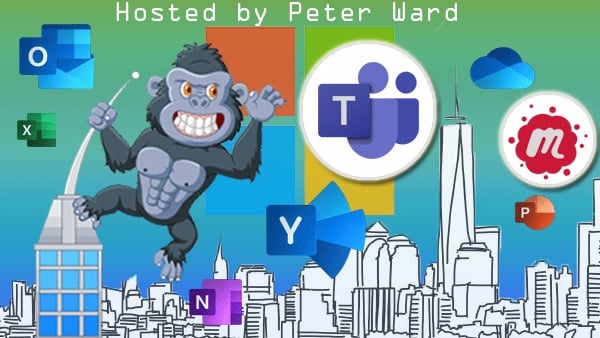What is Flow?
7 min readAccording to Microsoft, Flow is a “cloud-based service that makes it practical and simple for line-of-business users to build workflows that automate time-consuming business tasks and processes across applications and services.”
This platform allows you to create purpose-built workflow solutions. One of the strengths of Flow is that it gives Power Users or Subject Matter Experts who understand business logic best the ability to easily analyze, compose, and streamline data and processes using a No Code tool.
One of the first impressions when signing into Flow is that there is not much reading to do. Microsoft really wants you to begin creating right away. They do this by providing a large amount of ready to go templates.
Here are just a few:
- Manage your email attachments using Outlook and SharePoint
- Get automated notifications whenever SharePoint lists or cloud-based files/folders are updated
- Synchronize events across calendars, block out time with the push of a button.
Connectors
You are going to hear a lot about connectors while working in Flow, Power Apps, and Power BI so it may be a good idea to understand what they are from the source.
According to Microsoft, a connector “is a proxy or a wrapper around an API that allows the underlying service to talk to Microsoft Flow, PowerApps and Logic Apps. It provides a way for users to connect their accounts, leverage a set of pre-built actions and triggers to build their apps and workflows.”
A key point to remember is that there are 2 sets of Connectors: Premium and Standard. The difference between the two will result in features being available based on that licensing. Some popular connectors include Salesforce, Office 365, Twitter, Google services, Dropbox and many more.
Components of a Connector
Each connector offers a set of operations classified as ‘Actions’ and ‘Triggers’. Once you connect to an underlying service, these operations can be easily leveraged within your apps and workflows.
Actions are changes made by the user. For example, you would use an item to look up, write, update, or delete data in a SharePoint list. All the items on the list directly map to operations defined in a Power BI dashboard.
Several connectors provide Triggers that notify your app when specific events occur. Microsoft Flow offers two types of triggers.
- Polling Triggers: These triggers call your service at a specified frequency to check for new data. When new data is available, it causes a new run of your workflow instance with the data as input.
- Push Triggers: These triggers listen for data on an endpoint, that is, they wait for an event to occur. The occurrence of this event causes a new run of your workflow instance.
Standard and Premium Connectors
For Standard Connectors, you only need to have the licenses through either the free version or the E3 license in O365. To access the Premium connectors, you need to have additional licensing; either Flow Plan 1 or 2.
I think it is safe to say that any service or application that you pay for would be considered Premium, apart from the Microsoft services you may have purchased (i.e. O365, Outlook, etc.). Examples would be Salesforce and Oracle. You pay for those services. Things like Gmail and LinkedIn are free to use and are Standard Connectors that are available at no extra cost.
Runs
An important concept for Flow and Power Apps is the Run. A Run occurs whenever a flow is triggered, whether by an automatic trigger or by manually starting it. Using the updated SharePoint list example we mentioned, if we add, delete or edit an item an email automatically goes out. So, if you “add an item”, “edit it” and finally “delete it” that would be three Runs, so three emails will go out.
Flow Free
Earlier we mentioned that the Flow Plans are differentiated by how much, how often and with who (connectors). In the Free version, each user gets 750 runs with a maximum frequency of every fifteen (15) minutes and the user can only access the Standard connectors.
Flow for Office 365 and Flow for Dynamics 365
If you have Flow as a part of your Office or Dynamics 365 “E” Suite your amount of Flows is bumped up to 2,00O per user per month and so does the frequency, every 5 minutes. Only Standard connectors are available.
This is an add-in if you have any of the following O365 plans.
- Office 365 Business Essentials
- Office 365 Business Premium
- Office 365 Education
- Office 365 Education Plus
- Office 365 Enterprise E1
- Office 365 Enterprise E3
- Office 365 Enterprise E5
Flow Plan 1 & 2
Flow Plans 1 & 2 come at an extra add on license cost per user per month.
Flow Plan 1 increases the number of runs to 4,00O per user per month and the frequency goes down to every 3 minutes. Access to Standard and Premium connectors is available.
Flow Plan 2 increases the number of runs to 15,00O per user per month and the frequency goes down to every minute. Access to Standard and Premium connectors is available.
Thoughts about How to Approach Flow
If you have deep competencies in automation and workflow projects like SoHo Dragon does, Flow will be no different when approaching what and how things should be automated. A big problem when identifying automation projects is the terminology. What may be a workflow to you may really just be a process. Workflows in the Microsoft sphere have sound logic and are programmable. While Flow does not require programming the logic aspect still needs to be sound and bulletproof. Otherwise, your automation will fail or worse run on a continual loop accomplishing nothing.
Before you jump into investing any time into automation with Flow remember to make a plan. Write out what you want to do or accomplish. An example is “have a customized email sent to yourself or someone whenever a new item is added, edited or deleted on SharePoint list X.” By writing out this logic plan in plain English you will know where the trigger is (item on the SharePoint list) and what the action is (customized email).
Remember that not everything should be automated. Keeping with our SharePoint list example if the list in question gets updated constantly throughout the day you would receive a large number of emails. So, you need to ask “Do I really want or need that many emails?” If not, then maybe there is another variable that needs to trigger the Run. Make sure to consider these scenarios.
Another point to note is that not every property exists when building Flows. Flow is very easy to get into quickly, as mentioned before. The number of templates and no coding options makes getting things up and running quite simple. But as your confidence grows and your grasps extends you may find that building Flows from scratch may get a bit difficult because some properties become a bit elusive.
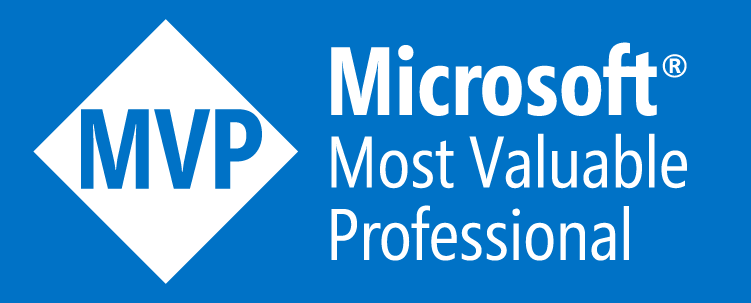

.jpg?width=200&height=103&name=sound-cloud-2%20(1).jpg)