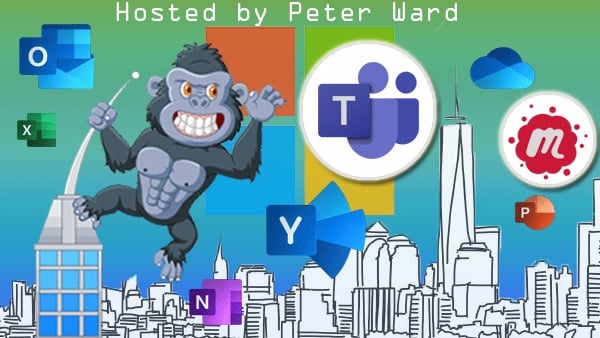Protecting Data Without Blowing The Budget, Part 1: Onsite Backup
3 min readYour data is essentially the lifeblood of your business, so making sure it’s both safe and accessible should be a top priority.
There are options for both backing up on-site as well as using cloud-based service providers, but the issue of price warrants further discussion. Since a price tag changes how we perceive virtually everything, let’s take a closer look at costs for each solution, to help you determine the total cost of ownership (TCO) and the capabilities of different solutions. In this article, we’ll look at on-premise solutions that support anywhere from single users to large offices.
The Cost Of Backing Up Onsite
The best part about implementing an onsite solution is that there typically aren’t any residual costs.
The allure of this method lies is the one-time cost: You pay for the equipment and setup, whether it’s factoring time for you or a salaried employee or paying the tech-savvy teenager who lives next door. In an ideal world, you won’t need to spend extra money unless something goes horribly wrong.
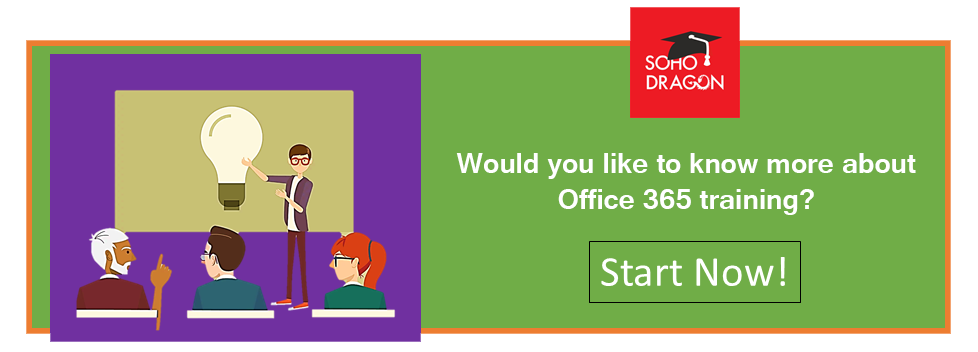
Finding The Best Unit For Your Needs
The first question you need to ask yourself is: “How much storage do we need?”
Check your existing solution to see how much space you’re utilizing, and take note of local storage used by devices on your network that will need to be backed up. Keep in mind that some users will have personal data, which could factor into the decision. You’ll need to decide if you’re going to back up everything or save some of your space requirements by isolating your backup to business-specific files.
How These Systems Work
Every item you see on this list by TechRadar is a storage system that works by simply plugging the device into your network and running through a (typically) quick first-time setup. While these storage units vary in size, everything serves the same purpose: NAS items function as devices that allow you to move data from machines on the network to a central location, which improves accessibility and safeguards data in the event of a failure.
These devices are ideal for smaller firms where full-blown domains aren’t necessary, even if it is effective. From a storage standpoint, devices that support multiple hard drives can theoretically support hundreds of users, although it depends on the amount and type of data being stored.
For example, a small design firm with 10 or so designers could back up a significant number of files to a solution with a few terabytes. Likewise, a business with a hundred employees could take advantage of the same unit if only backing up documents and spreadsheets.
To configure these kinds of devices on your own, there is often some kind of software included that can be run with administrator credentials from a computer attached to the same network. The biggest caveat here will be configuring a RAID array for multidrive units.
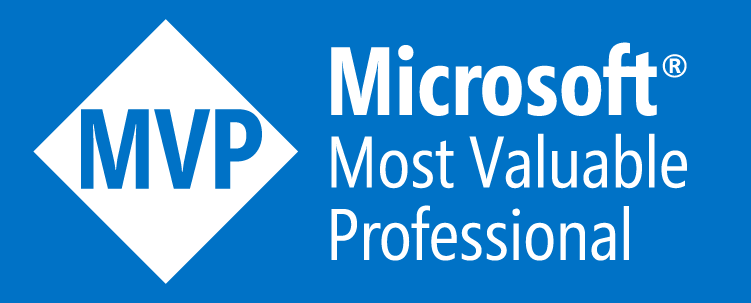

.jpg?width=200&height=103&name=sound-cloud-2%20(1).jpg)