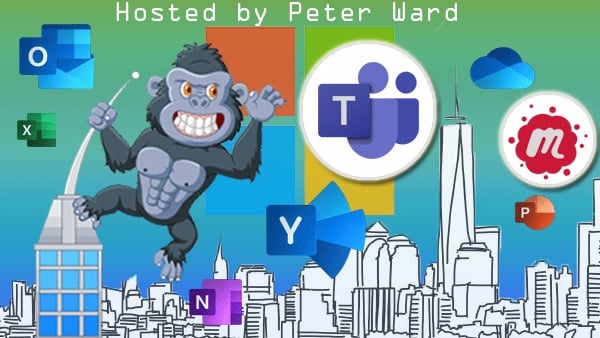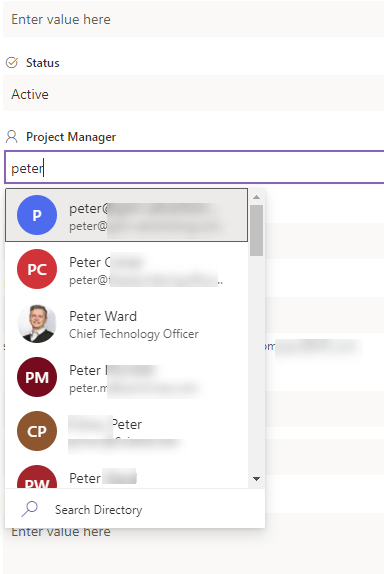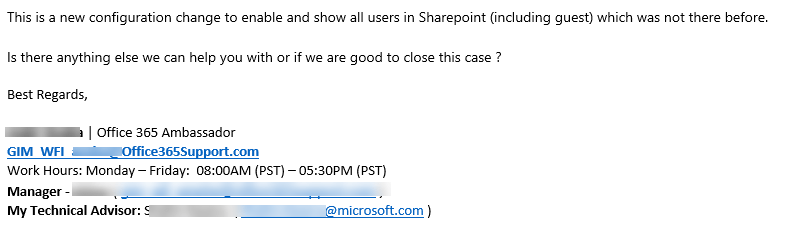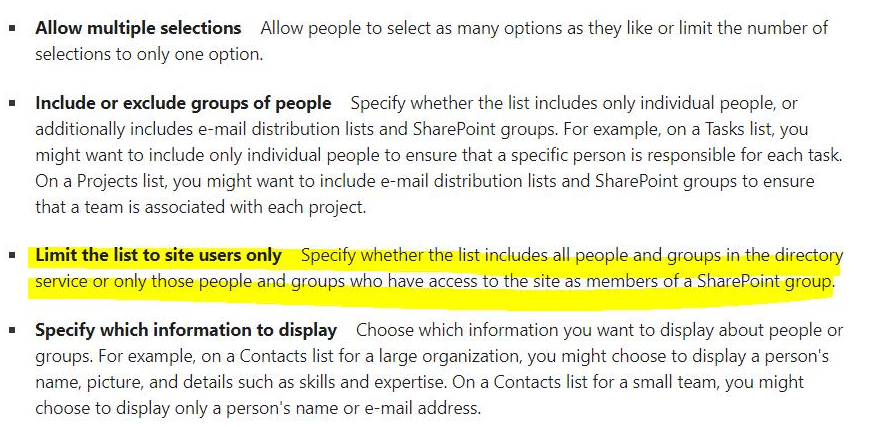Skip to content
Twitter
My Articles on Forbes
Categories
Select Category
- Automate-Screening-and-Sourcing
- Azure Virtual Desktop
- blogging
- Boosting-sales-performance
- CFO
- Co-Pilot
- cognition
- Copilot-for-Finance
- Game-Changer
- Game-Changer-for-Paralegals
- Leveraging-AI
- Microsoft-365
- MicrosoftCoPilot
- Nano-Workshops
- NYC
- o365
- 3D SharePoint Spaces
- Actions
- AD
- addc
- After
- AI
- AIP
- Angular
- App Catalog
- Application Services
- applications
- apps
- Artificial Intelligence
- Asana
- Automation
- Azure
- azure active directory
- azure active driectory connect
- Backup
- Before
- Bootstrap
- Bots
- Brooklyn
- Building
- business
- Calculator
- Categories AIP
- Categories Azure
- Categories BI
- Categories Chat Bots
- Categories Cloud
- Categories Document Management
- Categories Entrepreneurship
- Categories Events
- Categories Governance
- Categories InfoPath
- Categories Microsoft
- Categories MS Teams
- Categories New York
- Categories Office 365
- Categories OneNote
- Categories Other
- Categories Podcasts
- Categories PowerApps and Flow
- Categories Powerplatform
- Categories Prices
- Categories Productivity
- Categories Products
- Categories Project Management
- Categories Security
- Categories SharePoint
- Categories SPD
- Categories SPFx
- categories Teams
- Categories Teams Tuesday
- Categories Technology
- Categories Tools
- Categories UI
- Categories Video
- Change
- Charts
- Classic
- Cloud
- Cloud Services
- code
- communication
- compliance
- components
- Compute
- Connector
- Copilot
- Cost
- costs
- CSS
- Custom Apps
- Dashboards
- Data
- Data Services
- desktop
- Differences
- Dynamics365
- ElonMusk
- Encryption
- Events
- Excel
- Financial Markets
- Flow
- Flow Surface
- forbes
- Free
- G Suite Vs Office 365 “A Comparison”
- Governance
- Hardware
- Hide
- hosting
- hr
- Hubspot
- human
- Human Resources
- Hybrid
- Hybrid Cloud
- IaaS
- identity
- Infographic
- Information Protection
- JS
- learning
- Legal
- License
- litigation hold
- m365
- machines
- management
- mankind
- meetup
- mentoring
- Mesh
- meta data copying a file to a team site
- Meta Tagging
- micorosft office 365
- microsoft
- Microsoft 365 Virtual Marathon 2021
- Microsoft Co-pilot
- Microsoft Fabric
- microsoft flow
- Microsoft graph
- Microsoft office 365
- microsoft office365
- Microsoft Teams
- Microsoft Workflows
- millennials
- mobile
- Modern Sites
- Modern UI
- module
- motto
- MS Copilot
- MS Information Protection
- MS Loop
- MS Mesh
- MS Office 365
- Ms Planner
- MS Teams
- MS Teams
- MSLoop
- MSMesh
- Nano Workshop
- Networking
- New York
- Newsfeed
- Office
- Office 365
- office 365 admin
- Office 365 E5/G5 Government
- office365
- One Drive
- One Note
- operations
- PaaS
- Password Manager
- pipes
- PivotTables
- Plan 1
- Plan 2
- podcast
- Podcasts
- Polling
- power apps
- Power Apps Portals
- Power Automate
- Power BI
- Powerapps
- Powerplatform
- Premium
- Presentation
- Prices
- Pro
- Products
- Project Cortex
- Projects Management
- Protecting Data
- Push
- Recruitment
- Remarkable
- Report Server
- retention policy
- Risk
- Robots
- Saas
- security
- service
- SharePoint
- SharePoint Modern
- SharePoint Saturday India SoHo Dragon
- sharepoint spaces
- sharepoint syntex
- Skynet
- slogan
- software
- Soho Dragon Peter Ward
- SQL
- Tagging
- Taxonomy
- TCO
- teams
- Teams / jQuery
- Teams Approvals
- Teams bot
- Teams security
- Teams Tuesday
- Technology
- technology
- time management
- Total Cost of Ownership
- trello
- Triggers
- UI
- Uncategorised
- web
- Zoom
© 2025 Peter Ward.
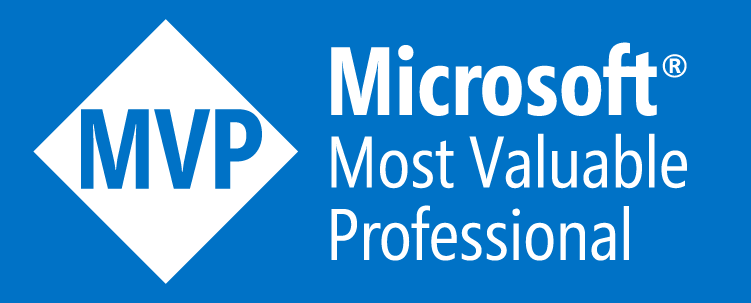

.jpg?width=200&height=103&name=sound-cloud-2%20(1).jpg)