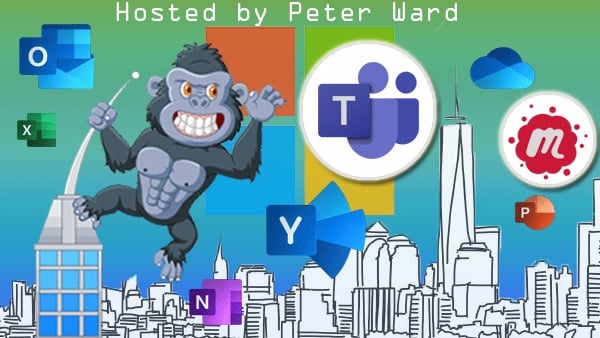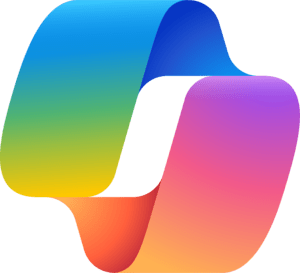So you want to be Copilot ready?- Site Analysis Script
4 min read
Given that Copilot has its tentacles in the enterprise's content, it is important that the content is:
A: Correct
B: Restricted to the right people
So, do you want your organization to get Copilot ready? This is the first blog post listing actions that should be taken to ensure that Copilot is deployed efficiently.Yes the CIO/CTO may have a lot to answer for if Copilot is deployed over a lunch hour. 😁
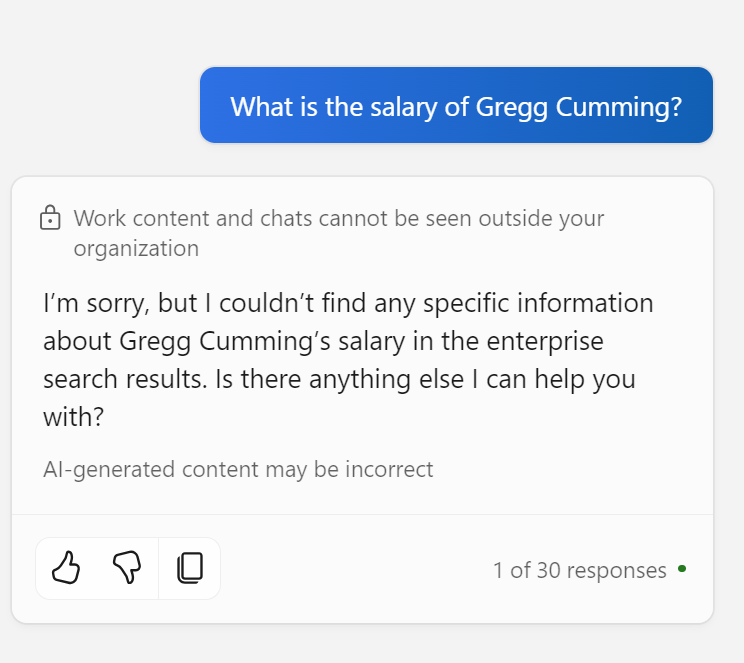
The figure above is a good example of a test prompt that should be performed with Copilot. You may be surprised by what you find.
Remember, Copilot is picking up content in SharePoint uploaded by users (yes, key decisions could be made with old rough files from 2010).
Content checking of copilot will be another blogpost in the near future.
This blog post explains Powershell script for SharePoint Online administrators to aid in analyzing SharePoint sites, with the objective:
- Identify stale sites by their last content modification date. Out of data content perhaps?
- Identify stale site owners by their last sign-in activity. These people need to be replaced with current content owners
- Fetching classic sites within specified site title ranges.
These functionalities support administrators in efficiently managing SharePoint Online environments by providing insights into site usage and configuration.
Prerequisites
- PowerShell version 5.1 or later.
- SharePoint Online Management Shell.
- PnP PowerShell module.
- Microsoft Graph PowerShell SDK.
Usage
- Global Admin Prompt: Asks if user is global admin of the tenant, they want to run scripts for.
- Tenant Name Prompt: Asks for the Azure Tenant Name that user is global admin of.
- Script Option Prompt: The script prompts the user to choose from one of three analysis options:
- (A) Stale Sites
- (B) Stale Owners
- (C) Fetch Classic Sites
- The detailed step after user selects one of the scripts is given below:
Option A: Stale Sites Analysis
- User Authentication: The script authenticates the user and connects to SharePoint Online.
- Time Period Selection: Users specify the analysis time (e.g., Quarterly, Semi-Annual, Annual, or Custom).
- Batch Processing: Allows for processing sites in batches according to their titles (A-J, K-S, T-Z, or All).
- Site Fetching and Analysis: The script retrieves all site collections and filters them based on the last content modification date and the specified time.
- Data Exporting: Users have the option to export the analysis results to a CSV file.
Option B: Stale Owners Analysis
- Service Connection: Establishes connections to SharePoint Online and Microsoft Graph.
- Time Period Selection: Users specify the analysis time (e.g., Quarterly, Semi-Annual, Annual, or Custom).
- Batch Processing: Allows for processing sites in batches according to their titles (A-J, K-S, T-Z, or All).
- Site Owner Fetching: Retrieves site collections and identifies the owners, checking their last sign-in activity via Microsoft Graph.
- Filtering and Exporting: Filters sites based on owner activity and offers CSV export functionality.
Option C: Fetch Classic Sites
- User Authentication: Authenticates the user with SharePoint Online using PnP login.
- Site Collection Retrieval: Fetches all site collections from SharePoint Online.
- Classic Sites Filtering: Filters and identifies classic sites based on the template and optional title ranges.
- Batch Processing: Allows for processing sites in batches according to their titles (A-J, K-S, T-Z, or All).
- Data Exporting: Offers the option to export the filtered list of classic sites to a CSV file or display it in the console.

Summary
Like SharePoint, Copilot requires the age-old governance conversation in the organization.
Other Related Articles
How to get ready for Microsoft Copilot for Microsoft 365 | Updates for 2024
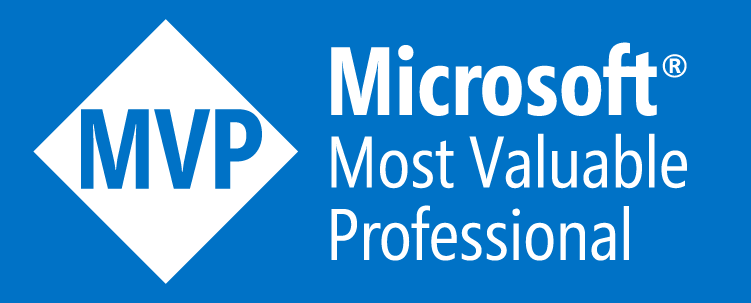

.jpg?width=200&height=103&name=sound-cloud-2%20(1).jpg)